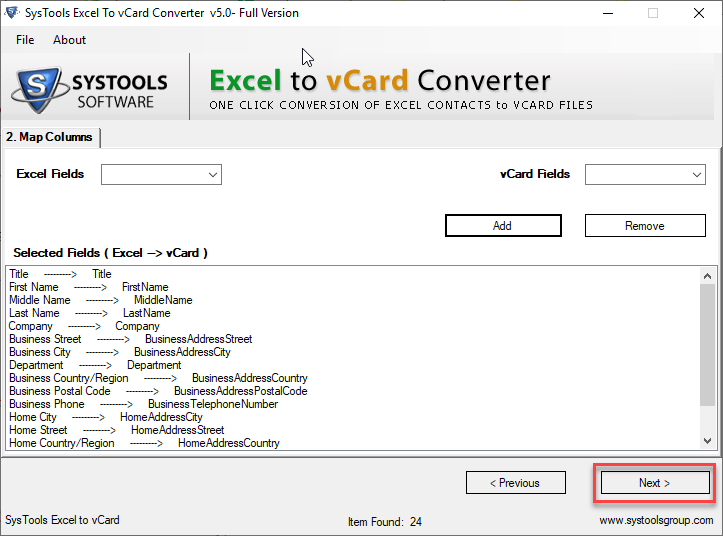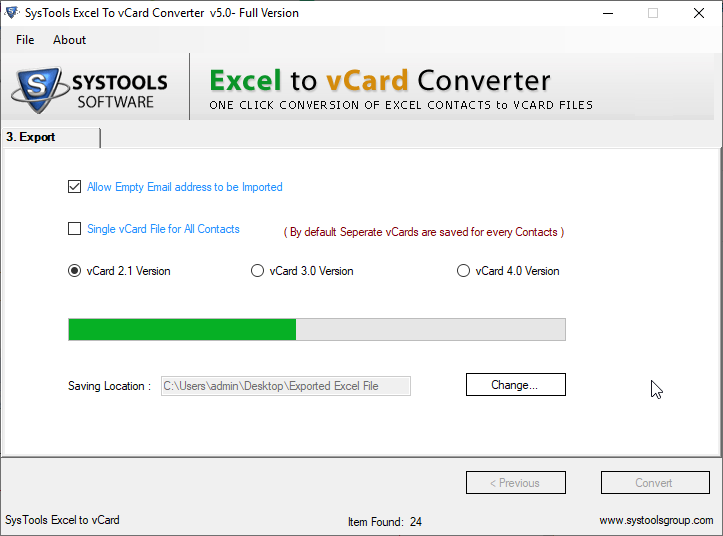Import Google Contacts to Xiaomi Along With All The Contact Details
Hello, readers, welcome. Today, we are going resolve one of your biggest problems after purchasing a new Xiaomi phone: Import Google Contacts to Xiaomi. Excited? Let’s get started!
Our smartphones have become our permanent data store in our pockets. But, importing or transferring contacts from some other platforms to our phones is still a complex task. However, from now on import Google contacts to MI phone doesn’t have to be difficult. With proper planning and the right method, you don’t have to worry about what to do. Read the subsequent section to learn how to import contacts from Google account to Xiaomi efficiently.
Import Google Contacts to Xiaomi in Less Than 2 Minutes
Either you can configure your Google Contacts account directly into your Xiaomi phone and enable contacts sync option to sync Google contacts to Xiaomi. But, if you are not a tech-savvy, then it is suggested to go with the guidelines given below:
- First of all, log in to your Google account in which your contacts are saved
- Then, click on the Google Apps icon and select Contacts option
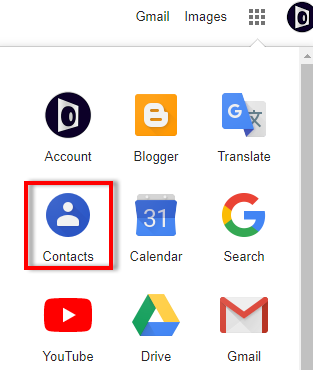
- All your Google account contacts will be listed on your computer screen
- Now, select all the Google Contacts you want to import to Xiaomi phone
- Click on the three vertical dots icon and click on Export to initiate import Google contacts to MI phone
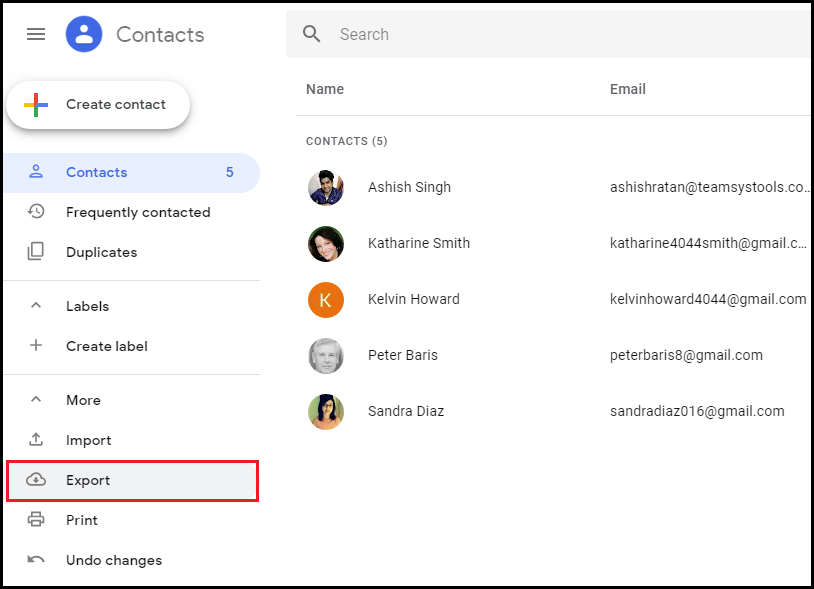
- Select Google CSV as the export option and browse a destination location. Click Save
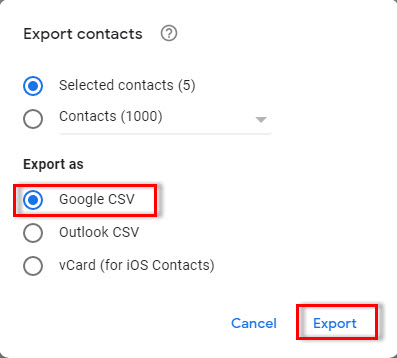
- All your Google Contacts will be downloaded into a CSV file
- After this, download Excel to vCard Converter on your Windows computer
If you are using a Mac machine to perform to import Google Contacts to Xiaomi, then download CSV to vCard for Mac Tool and proceed with the steps below.
Click on the Browse button and add the Google Contacts CSV file in the tool. Click Next
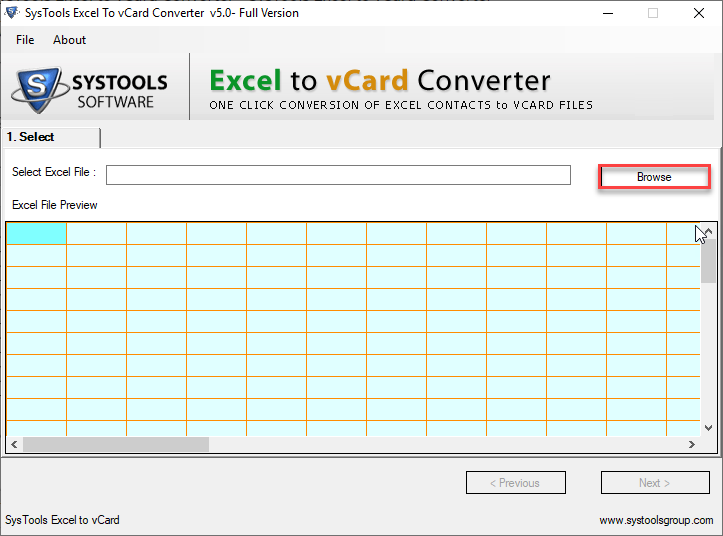
- Pick an Excel Contact field and match it with the respective vCard Contact field. Do the same until you map all the Google Contact fields with vCard contact fields. Once done, click Next
- From the next screen, select vCard v3.0 or v4.0 and check Create Single vCard for All Contacts option. Click Convert
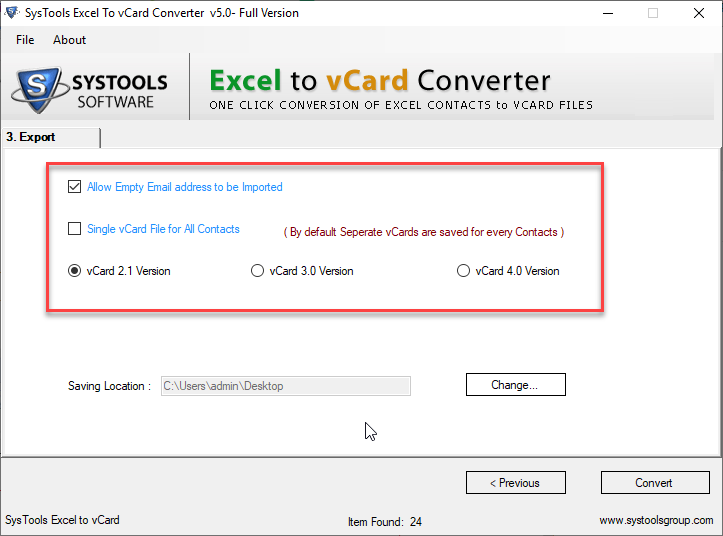
- Your Google Contacts will get converted into vCard file format after this and you are ready to import Google Contacts to Xiaomi
- Send the converted vCard into your Xiaomi phone or upload it to your cloud drive like Google Drive
- Next, open your Xiaomi phone app drawer and click on three horizontal bar icon to proceed import Google contacts to MI phone
- Click on the 3 vertical dots icon and select Import/Export >> Import a .vcf file
- Navigate to the location where your contacts vCard file is saved
- Import Google Contacts to Xiaomi process will begin right after the moment
- Once the import process gets done, open Xiaomi Contacts and you will find all your Google Contacts are synchronized with Xiaomi Contacts automatically
That’s all!
Hope you enjoyed reading import Google Contacts to Xiaomi.
Final Words
How to import Google contacts to Xiaomi MI4 is not a big deal now. In this technical guide, we have disclosed a simple and perfectly working solution to import Google Contacts to Xiaomi. Whether technical or non-technical, all users can implement this approach conveniently without any technical assistance.