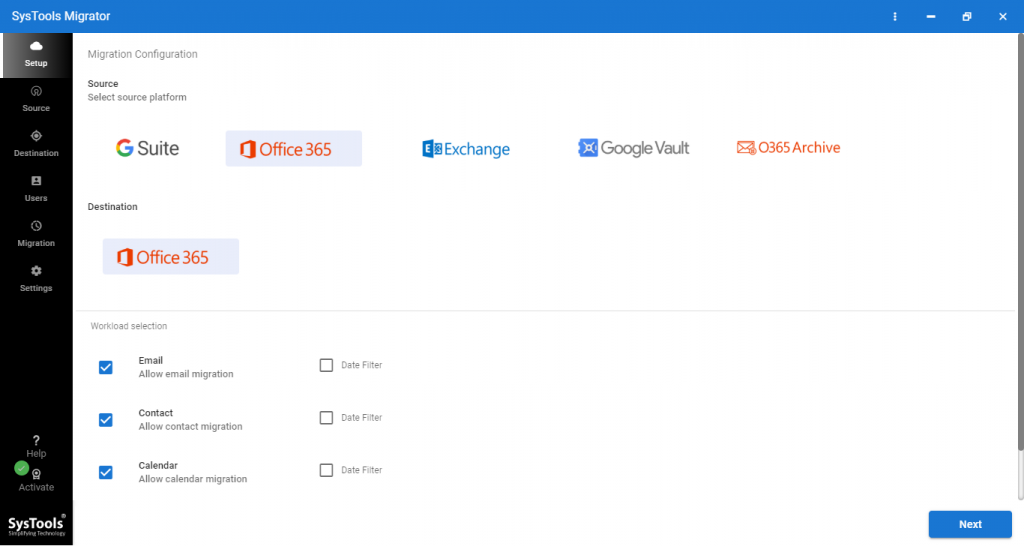How to Move Emails From One Office 365 Account to Another? Quick Solution
This article explains how to move emails from one Office 365 account to another in detail. In most cases, the need of data migration in O365 occur in the business-merger scenarios. So, here we are going to consider two business scenarios for the same operation.
In business-merger scenarios, organizations have to maintain two or more Office, 365 tenants. But, it is quite complicated to manage and maintain multiple Office 365 tenants within an organization.
So, Organizations invest their time and money to find a solution to migrate emails from one Office 365 account to another, but surprisingly there is no appropriate solution available for the same. Even Microsoft recommends, using professional software to transfer email from one O365 account to another.
This is why we have to use automated solutions to perform this task. Here we will show you how to perform this technical operation with Office 365 to Office 365 Migration Tool. This is a comprehensive solution for this operation, this tool ensures a seamless data transfer experience to its users.
Moreover, it comes with advanced features like a date filter, user group mapping, and many more. This tool can perform multiple types of data migration with maximum data protection in just clicks. Using this utility one can easily perform this task without having any prior technical knowledge.
Let’s start the migration process!
What We Have to Do Before Starting the Migration?
Some necessary steps are required before moving emails from one office 365 account to another with this tool. You have to follow these steps!
1 – Prepare source and destination tenants.
2 – Download and install the tool properly in your machine (System Requirements of the tool are: Hard-Disk Space: 5 GB, RAM: 8GB, Processor: 2.2 GHz).
3 – Create a project from Microsoft Azure and generate an Application ID.
Guided Steps to Move Emails from One Office 365 Account to Another
You have to follow all the given steps to successfully accomplish this task. Let’s start the process.
1 – From the initial screen, select Office 365 as source & destination platforms.
2 – Select which items you want to migrate, you can also apply the Data Base filter for all items.
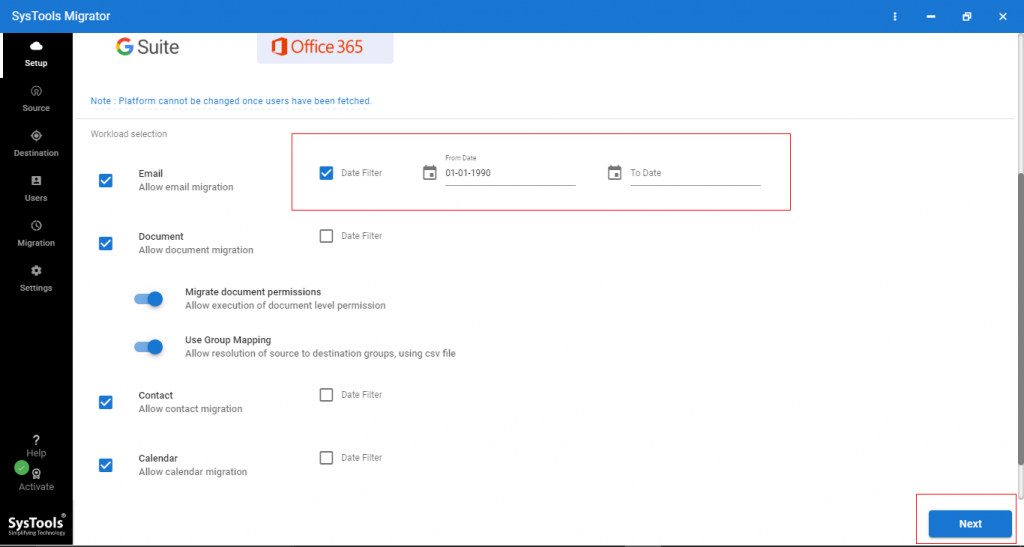
3 – Enable migrate Document permission and use the Group Mapping option. Click on Next.
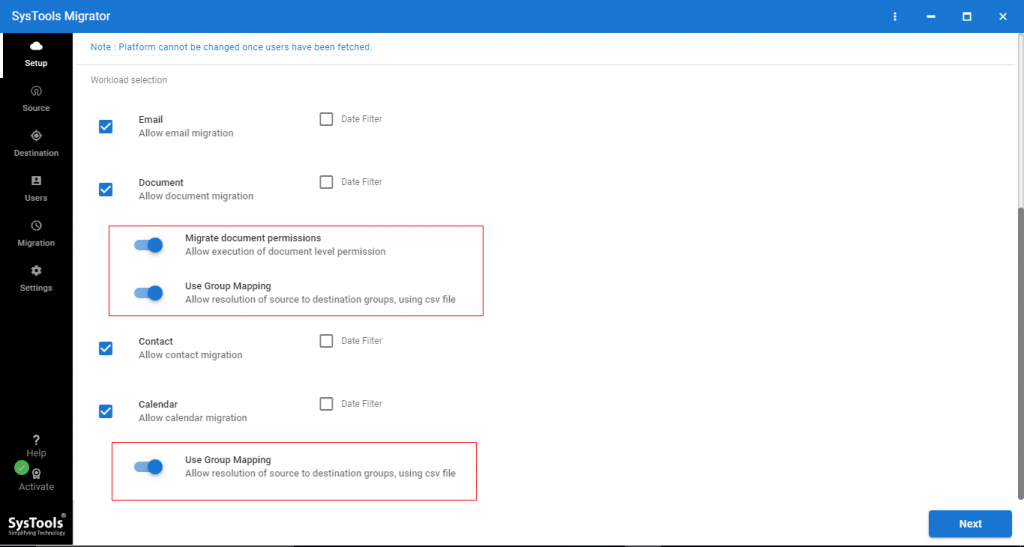
4 – Now, enter Admin email & application ID of Source tenant and validate permission in order to move emails from one Office 365 account to another.
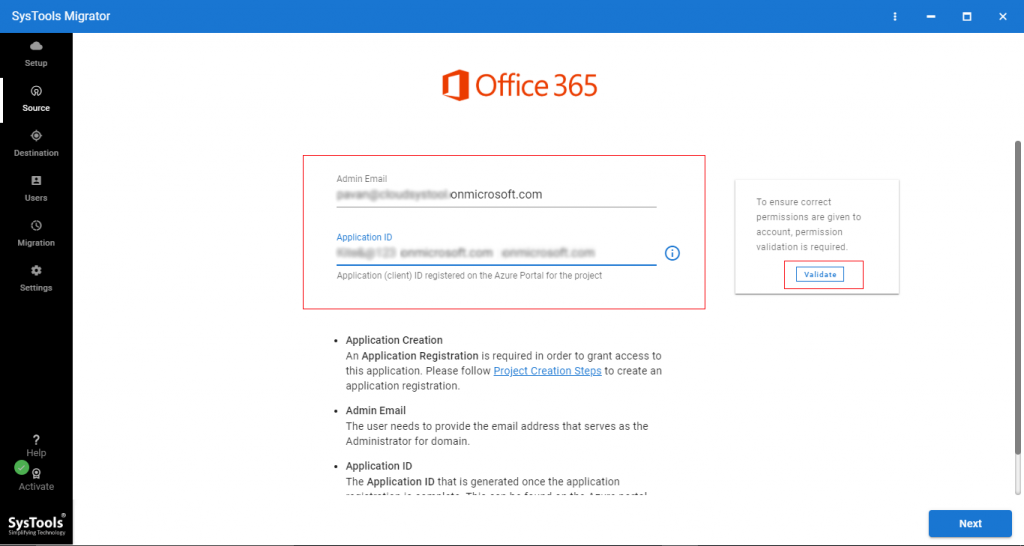
5 – After that, login into Destination tenant with Admin email and application ID. Validate permissions.
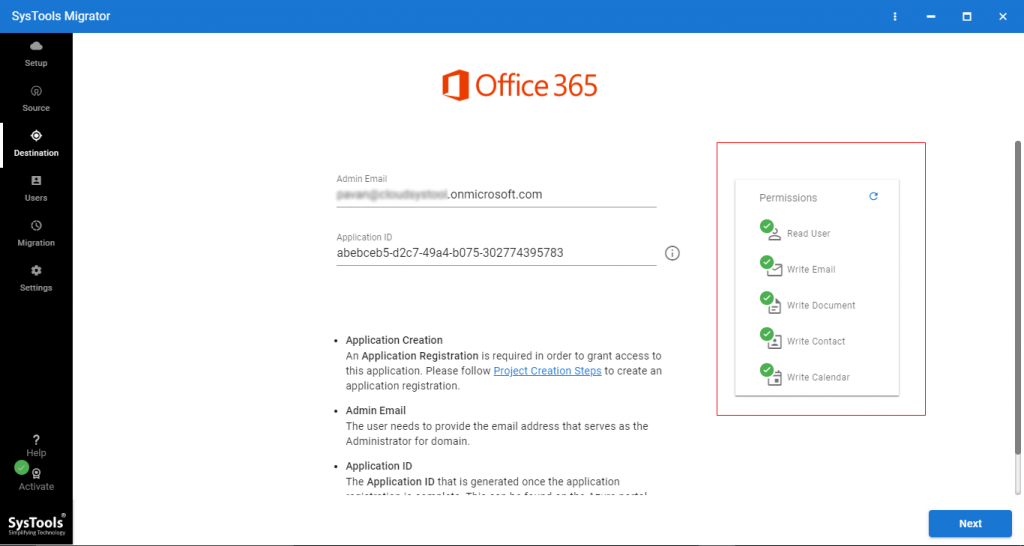
6 – Fetch source tenant account by clicking on Fetch Users.
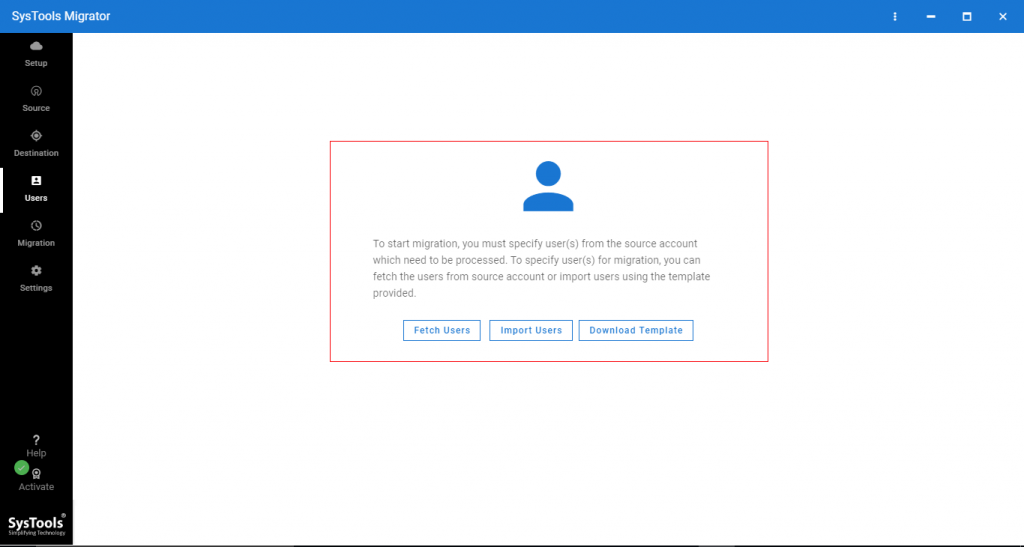
7 – Once done, we have to create the mapping between source & destination users. To do this task software provides an option to import CSV files in which we have to maintain the email ID of Source and destination users.
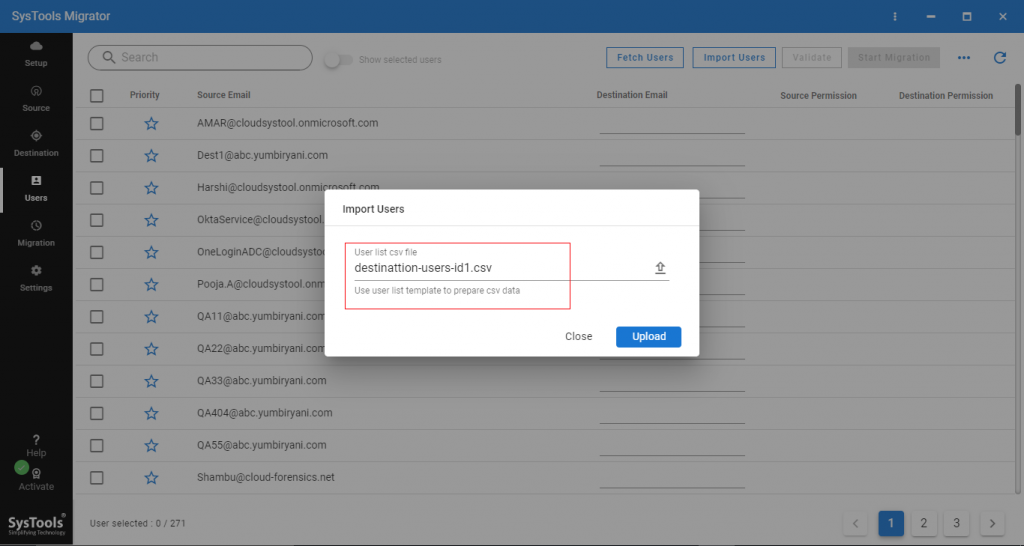
8 – After importing users click on Validate to validate the permissions.
9 – Now, click on the Start Migration button to transfer Office 365 mailbox to another account.
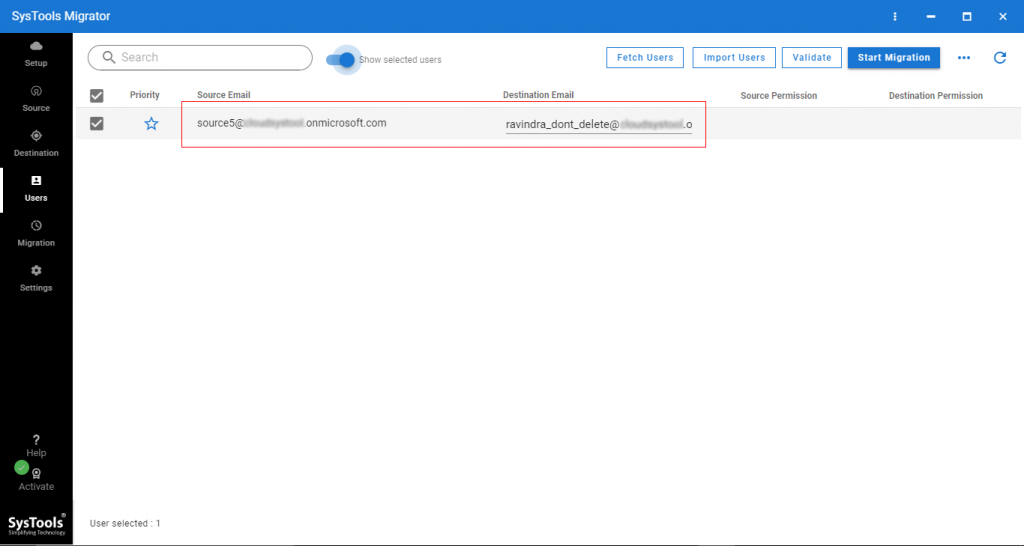
Now, you have to log in to destination accounts to access source Office 365 tenant accounts data.
Why This Tool to Migrate Email from One Office 365 Account to Another?
As an expert, we suggest using this tool to perform Office 365 migration without any complication. This tool works on-premise, you can install the tool on your machine and move emails from one office 365 account to another on your end. So, your data is safe and secure because of the entire data migration performed by you.
Apart from this, it will fulfill your all migration needs. This is a feature-rich tool filled with all the required features like migrating selective data you can apply a Date-based filter, migrate failed items. For newly arrived items it provides the Re-Run migration option, supports concurrent migration, provides delta migration option, and migrates documents of Office 365 users account. Moreover, you can apply the account-based priority.
All the required features are available in this software so this is the best tool to transfer email from one Office 365 account to another.
Also Read: How to perform Office 365 tenant to tenant migration step by step?
Conclusion
As we know there is no other method available to perform this task, we would like to recommend the suggested migration tool to move emails from one Office 365 account to another. This software is the best way to perform this task without any complications. After reading this article you will be able to migrate Office 365 mailbox to another user efficiently.